Search
Overview
This comprehensive documentation aims to provide users with a detailed, step-by-step guide on effectively utilizing the Generative AI platform to develop custom Search utilizing Vector Store. By following the instructions outlined in this guide, users will gain a thorough understanding of the processes and techniques involved in harnessing the power of Semantic Search with Vector Store for building highly advanced document search systems.
The documentation will cover various aspects of using the Generative AI platform and highlight the essential steps required to create custom Document Search. It will delve into the intricacies of working with semantic search, which are capable of searching through documents. Users will learn how to leverage the platform's functionalities to build these systems to suit specific requirements.
Initial Dashboard
Upon accessing the dashboard, you will find several tabs, including the Generative AI and Deploy tabs.
Creating a New Generative AI Project
Project Creation
To create a new project, follow these steps:
Click on the Create a Generative AI project button.
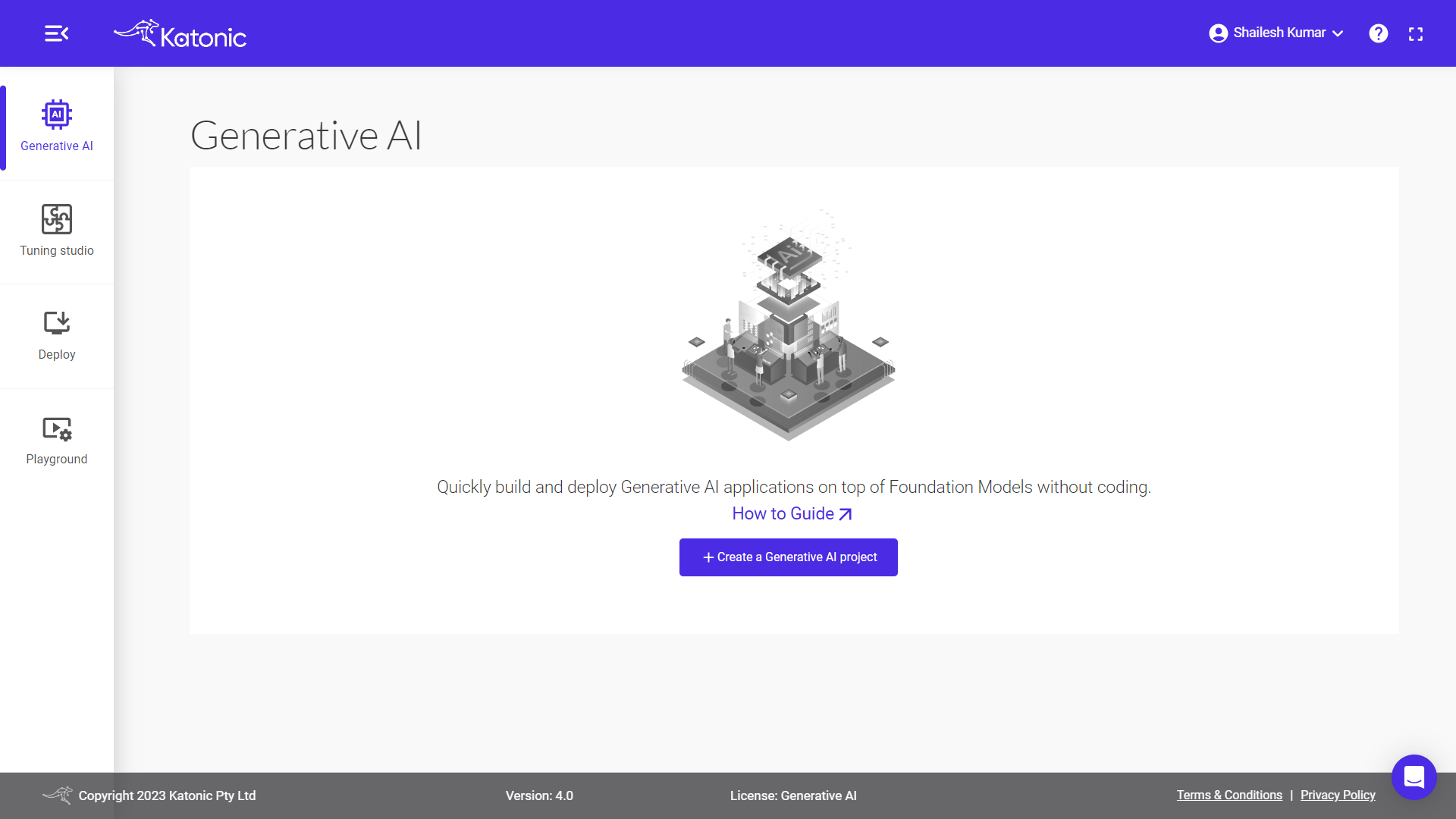
Provide a name for the project.
For demonstration purposes, let's name the project "sample project", By default, the project type will be selected as chat, you need to select search for document search.
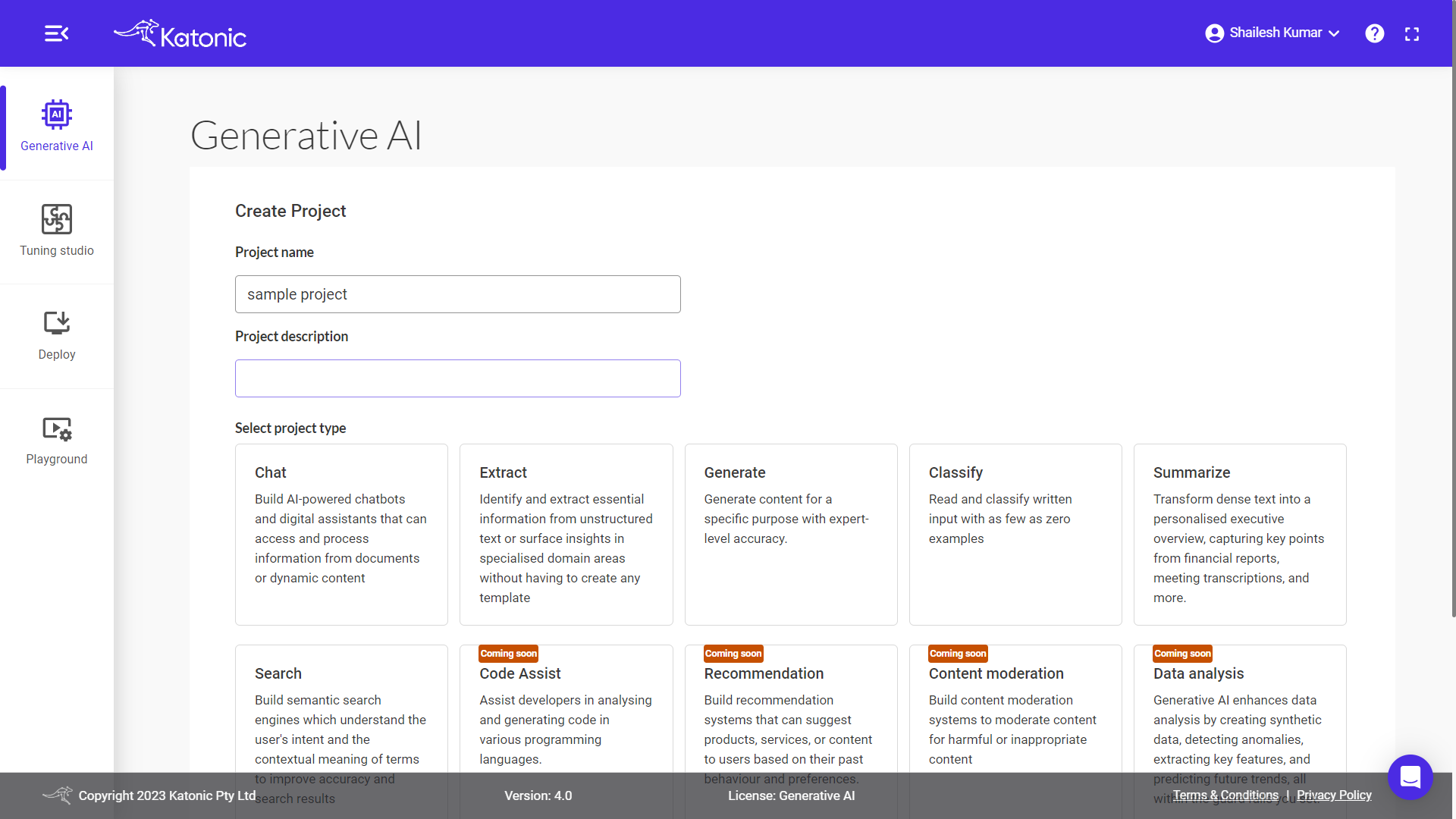
Click on create for the further process.
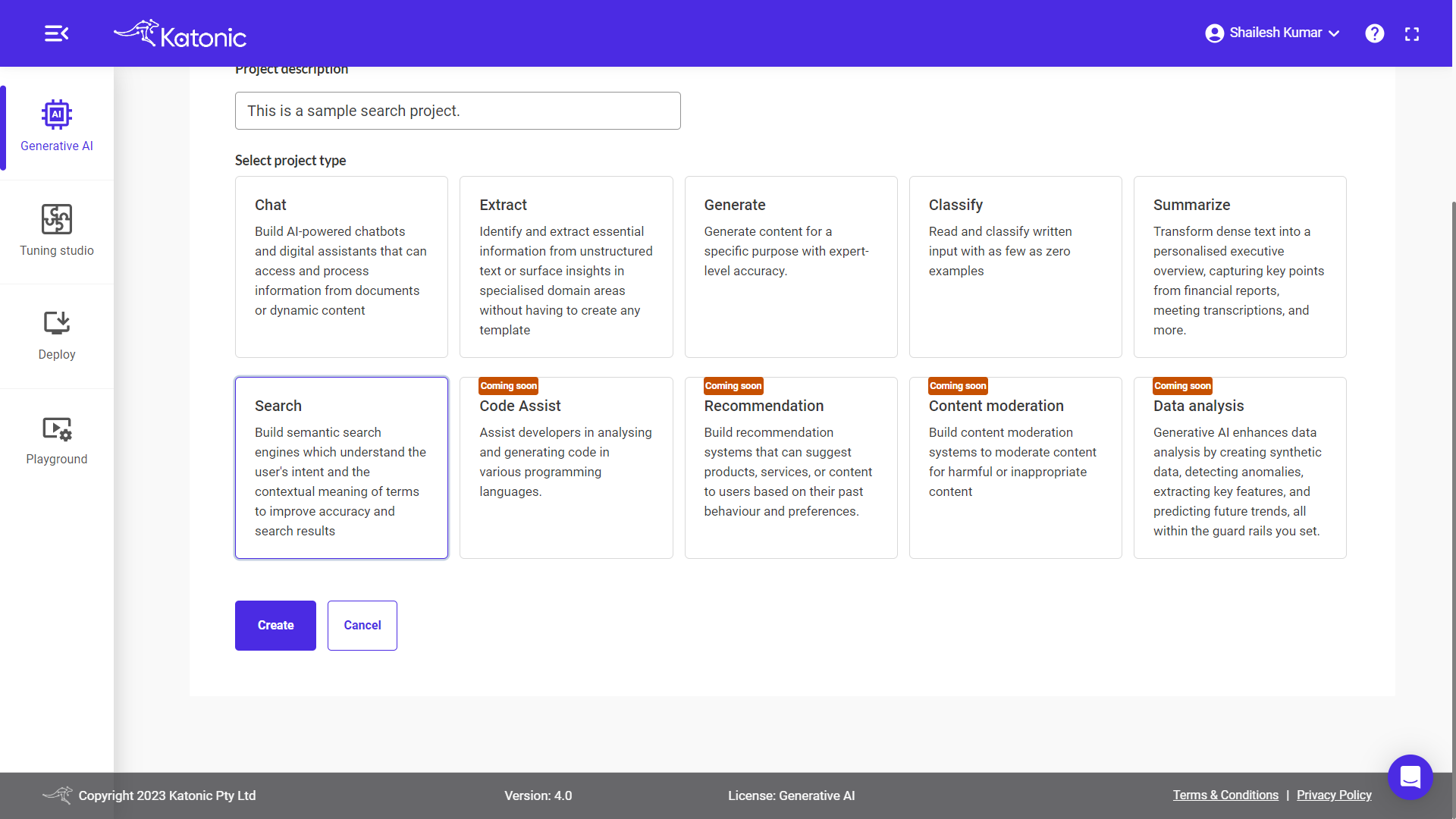
Note: In future releases, you will have the option to choose from various project types, including
Code Assistfor semantic search functionality andFine tune a modelfor retraining a large language model with custom data. These additional project types will provide more flexibility and customization options for your projects.
For this example, we will proceed with the Search option. Click on the Create button to continue.
Adding Data Sources
Within the project, you have the option to utilize public websites or files as data sources for your search. This allows you to gather information and content from various sources to enhance the capabilities of your search.
Note: You can only select one data source (either websites or files) at a time.
Public Websites as source:
To add public websites as data sources:
Warning : Please make sure that the Public URL is
scrapable, because that data will get integrated with the search.
- Select the "Search on website" option.
- Copy and paste the URLs of the websites you want to use.
- Press "Enter" button to add each website.

Note: You have the flexibility to add up to 5 different websites.
File as source:
Alternatively, you can upload PDF, CSV, PPT, Microsoft Word, JSON, HTML and TXT files to incorporate their content into the search.
- Choose the "Search on Files" option.
- Select the desired files.
- The files will uploaded automatically.
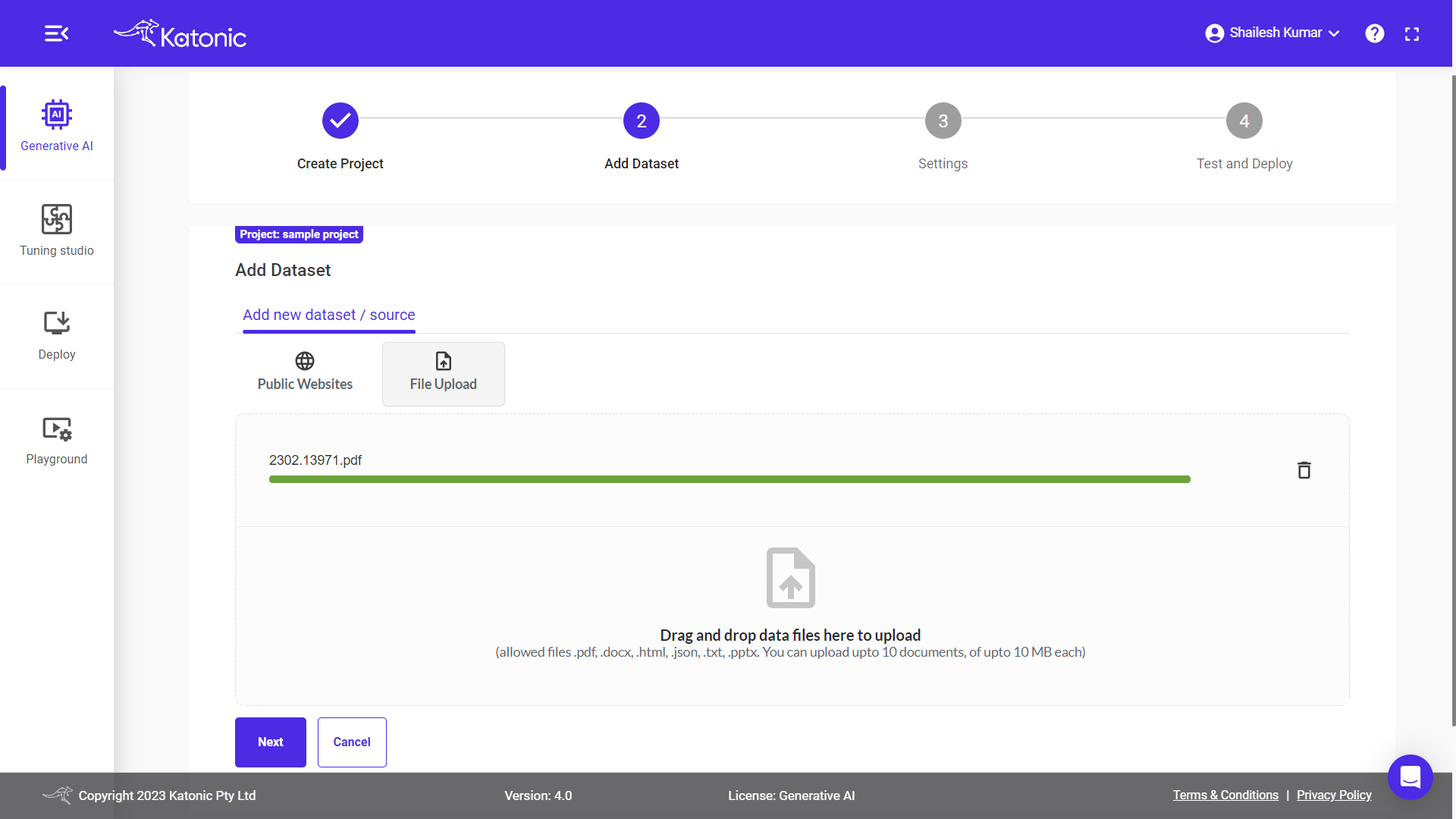
Note: Please ensure that the file sizes do not exceed the maximum size limit of 20 MB.
Once you click on Next Button you will be redirected to the deployment section. In this section, you will find your search is in Processing State.
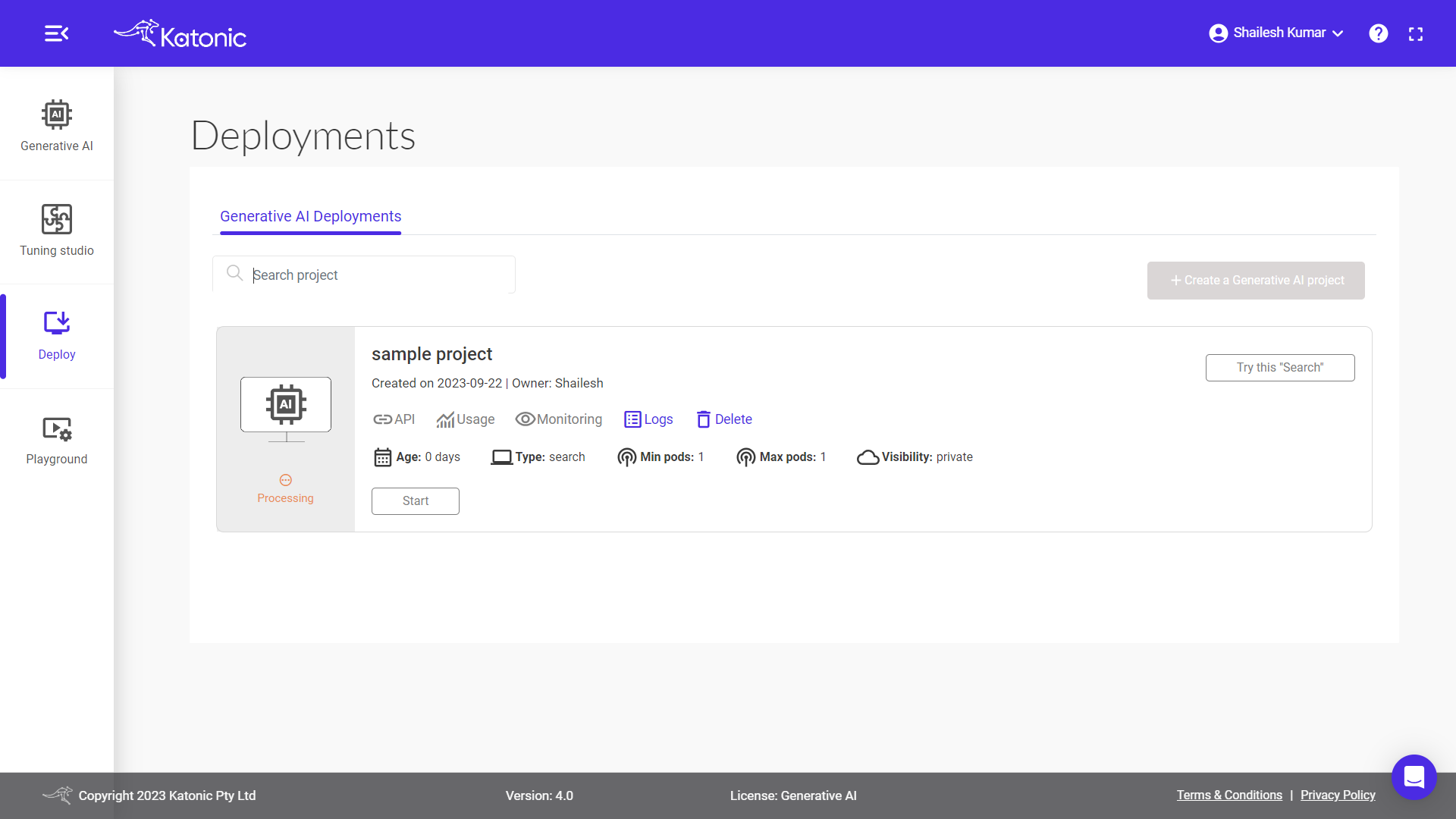
Once your search is in Running State, you can access your document search.
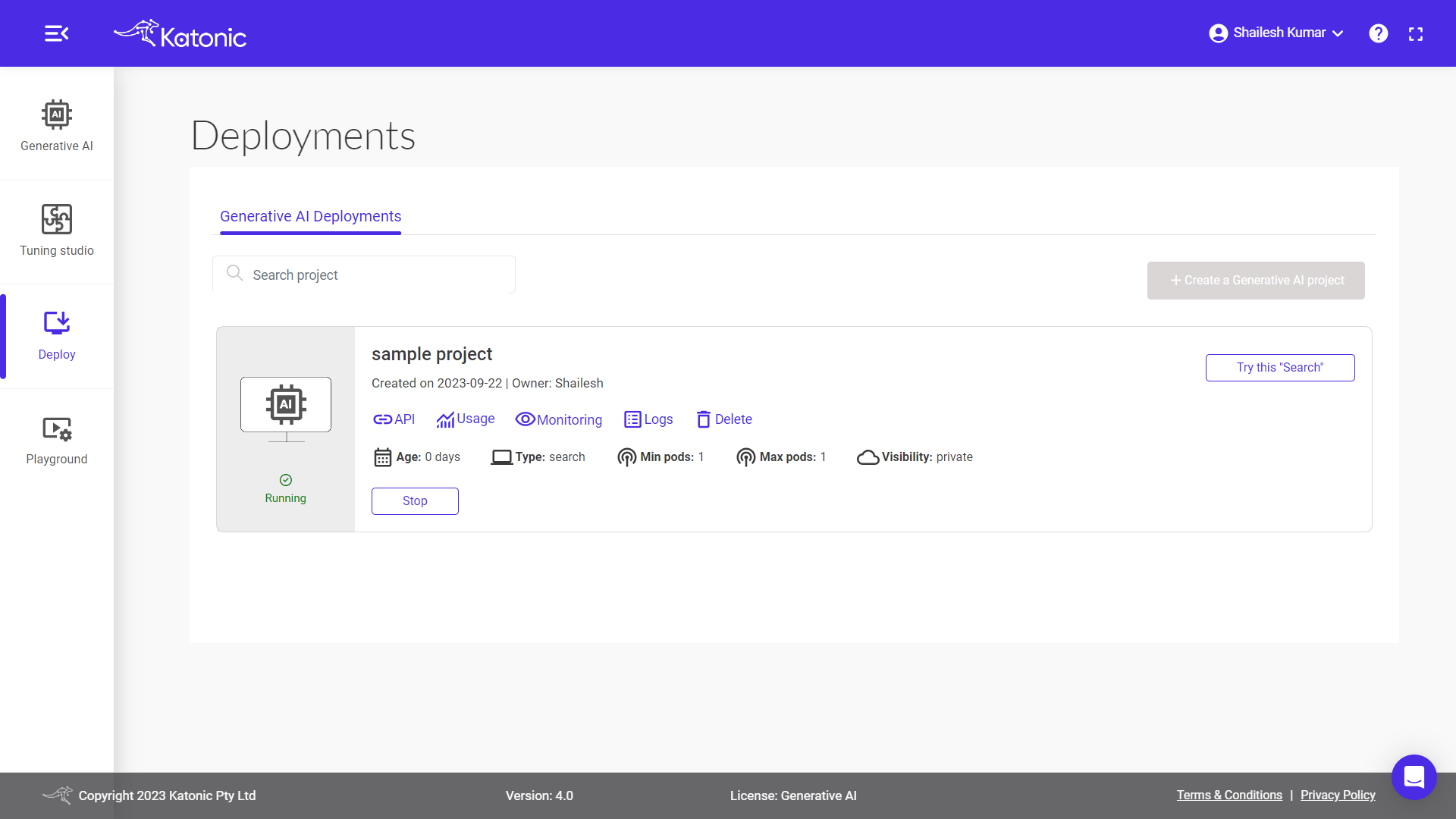
Search
To start a conversation with the search, click on the Try this Search button in the deployment section. This will redirect you to a new search UI page where you can interact with the document search. On the search UI page, you will see a text input field where you can enter your questions. The search will find responses based on the input you provide. You can get a top results with the search by entering questions and receiving results in real-time on the UI page.
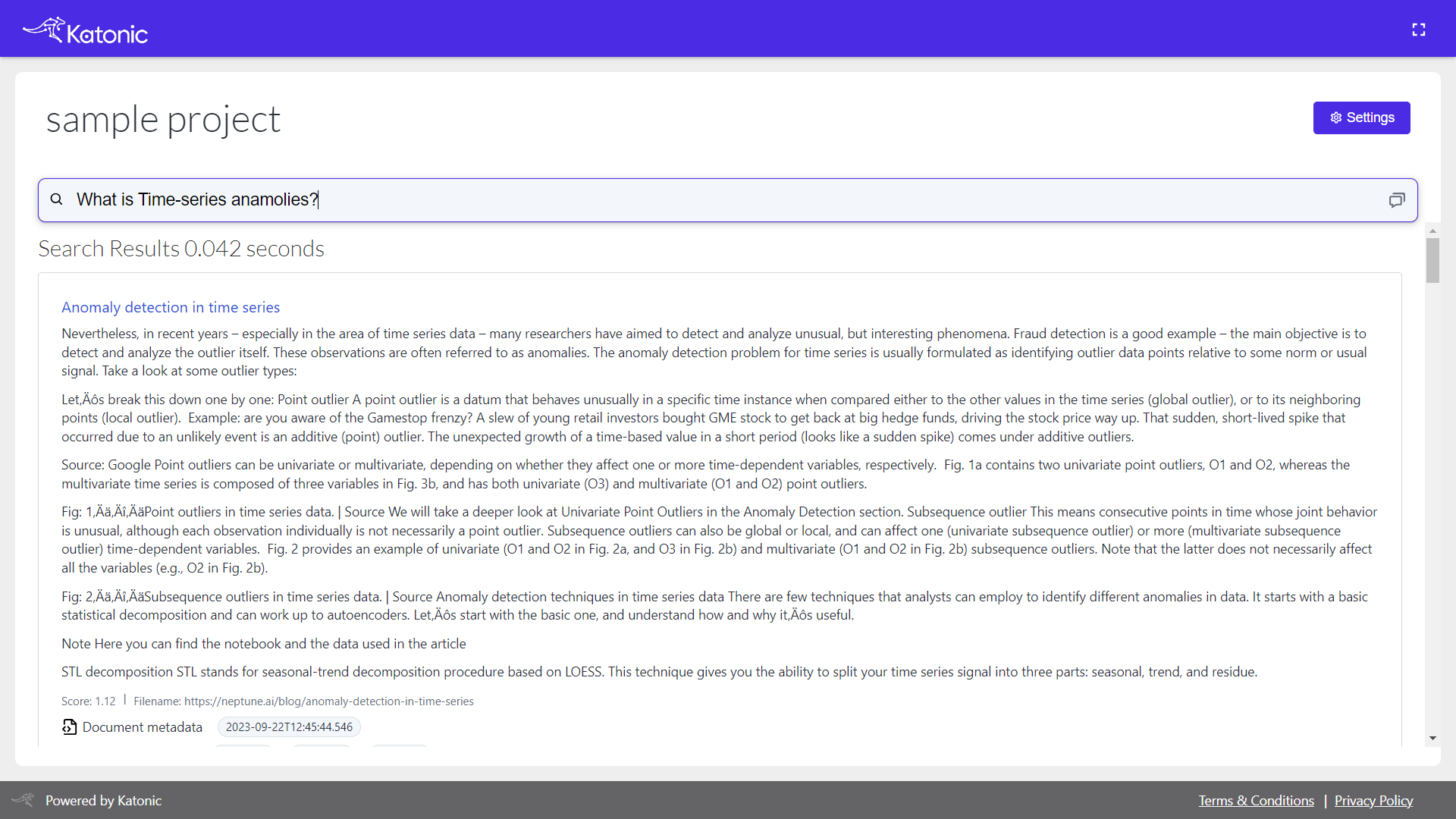
Accessing Search API endpoints
The Search API endpoints offer a convenient way to interact with the document search tasks. Let's explore the two endpoints you mentioned:
Search Endpoint: This endpoint serves as the conversation endpoint. You can make a request to this endpoint by providing a query or input text, and it will return the result from the document similarity search. You can use this endpoint to have a document search based on your specific needs.Feedback Endpoint: The feedback endpoint allows you to track the performance of your model by providing feedback on its outputs. To use this endpoint, you need to supply the model output along with the corresponding ground truth or desired output. By comparing the model's output with the ground truth, you can evaluate and monitor the model's performance and make necessary improvements or adjustments.
These endpoints provide a powerful way to interact with and assess the similarity search with vector store's capabilities, whether it's for large document search purposes or for evaluating its performance against known data.
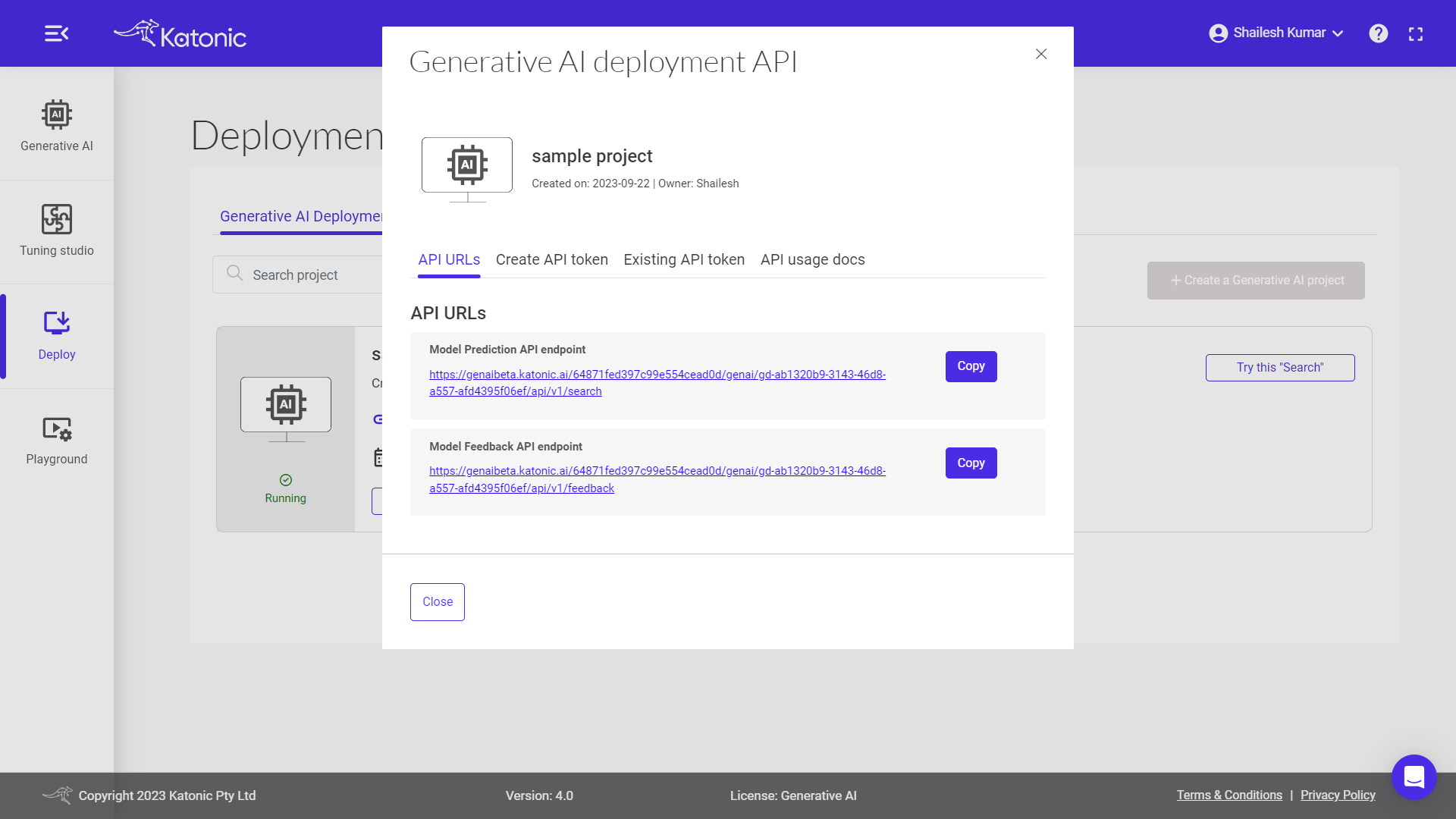
Secret Token
A secured API token, also known as an authentication token or API key, is a unique string of characters that serves as a credential used to authenticate and authorize access to an API (Application Programming Interface). It acts as a form of identification and permission for API users.
To generate your API Token, please follow these steps:
- Set the expiry time for your API Token.
- Click on the "Generate API Token" button.
- A pop-up dialog box will appear with your generated API Token.
- Please note that a maximum of 10 tokens can be generated for a model.
Make sure to securely store and manage your API Token as it serves as your authentication credential for accessing the API.
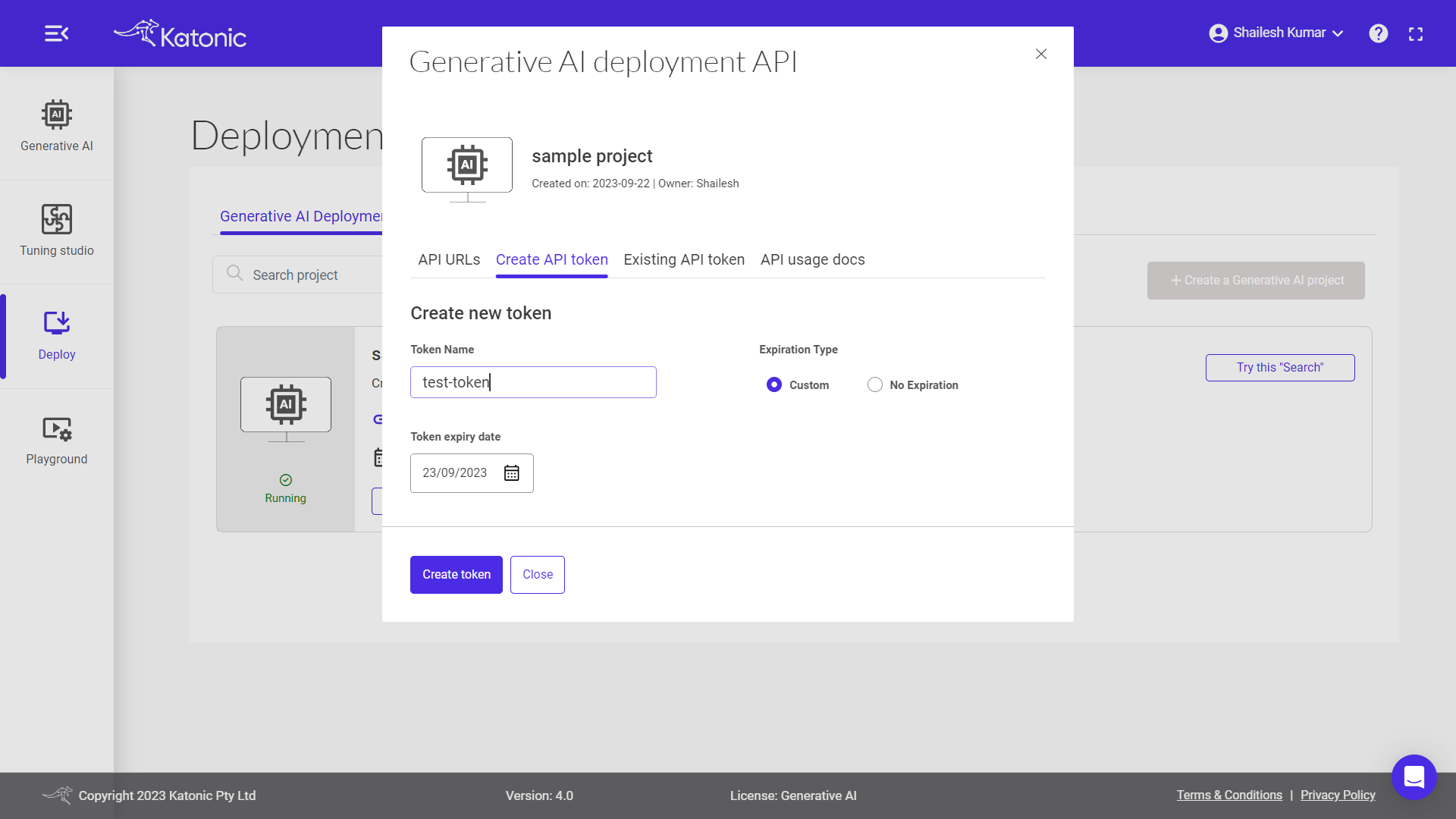
Once you click on the Create token button, you will see a long string generated. It is important to securely copy this generated string and keep it in a safe place. This string serves as your API Token and will be required for authentication and authorization when making API requests. Safeguarding your API Token is crucial to maintain the security and integrity of your API access.
Note: The generated Secured API token will be visible to you only at the moment of creation. Once you close the dialog box or navigate away from the page, you will not be able to see the token again. It is essential to ensure that you securely store the API token in a safe location immediately after it is generated. This will prevent any unauthorized access to your API and help maintain the security of your application or system.
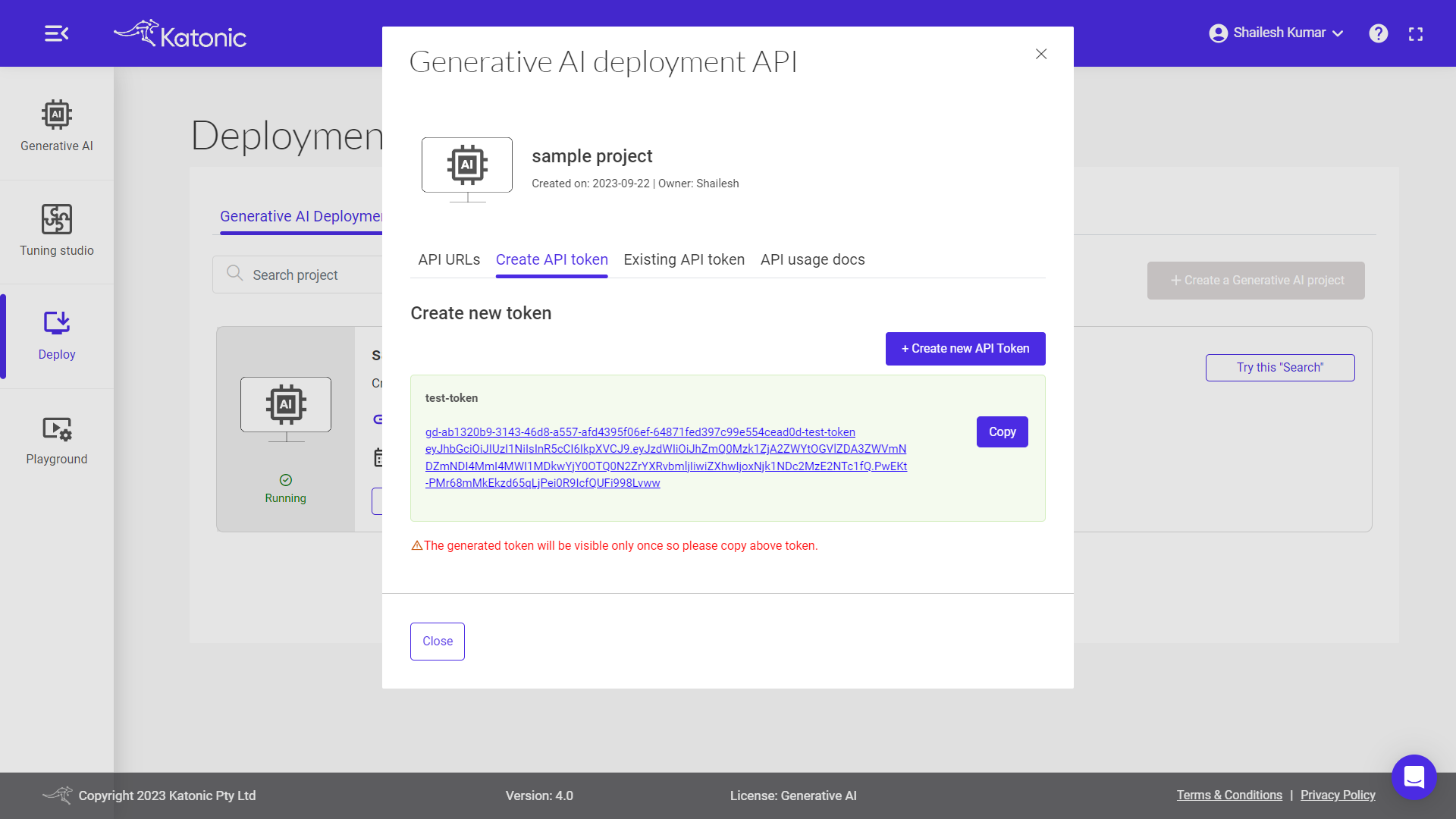
For more detailed information on API usage and how to use it in different programming languages, you can follow these steps:
- Go to the "API" section of the platform.
- Look for the link or button labelled "api-usage-docs" and click on it.
- This will redirect you to the API usage documentation page.
- On the documentation page, locate and click on the "View documentation" link.
- You will be taken to the comprehensive documentation that provides instructions, examples, and guidelines on how to use the API in various programming languages.
By accessing the API usage documentation, you will have a valuable resource that can assist you in understanding and implementing the API functionalities in your preferred programming language.
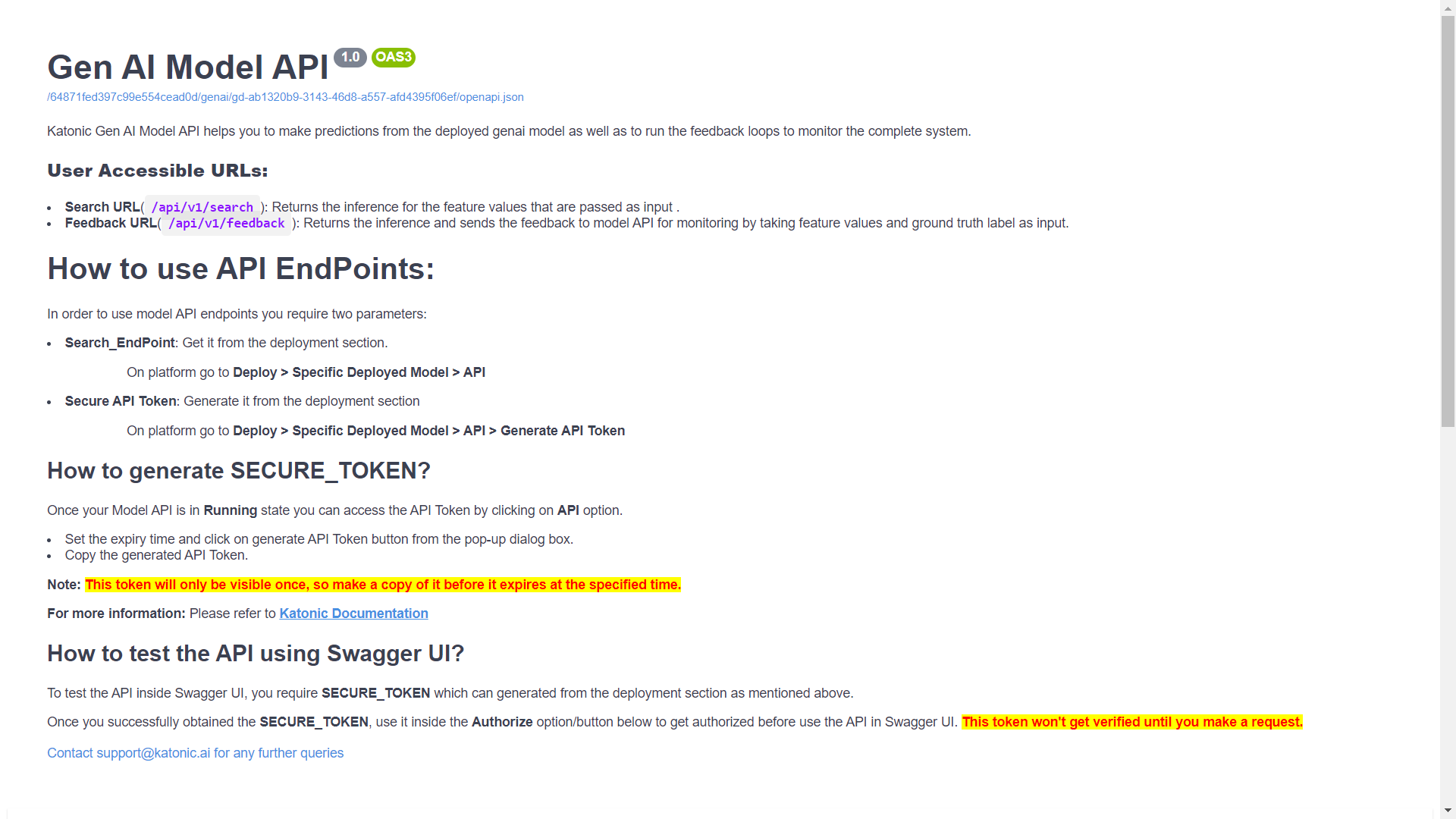
for more details on how to use model api endpoints, click here.