Application Deployment
If you want to deploy an Application through the Katonic platform, all you need to have, is the GitHub token, in which the Application structure and all the required files are present.
If you want to make a sample deployment, you can use this Link to clone this repository into your GitHub and use your GitHub Token to deploy the Application.
To deploy the application on the Katonic platform, click on Deploy section and you need to click on App Deployment and choose apps.

After you click on the Apps a window will appear and you need to define configuration for your application.
These are the configuration that is necessary to be filled.
App Name: A name for your application.
Environment: The type of Application you want to deploy, whether it is a Streamlit app, and Dash app.
Github Token: Enter your GitHub Token.
Username: The Username will get displayed automatically when you paste the GitHub token, you can verify it by checking that the GitHub token and Username are getting matched.
Account Type: You need to select whether the application you want to deploy is in Your Personal repositories or in Organizational repositories.
Repository: Choose your application Repository.
Revision Type: You need to select from where you want to deploy the app, is it from a branch or a tag.
Visibility: Choose whether you want to make your app public or private.
Main File Path: The main file from where your application will get initiated.
Python Version: Select the python version on which your application code is going to run.
Autoscaling: Select the mimimum and maximum pod values for the app.
Resources: Select the Resources based on your application size and the traffic that the application may get.
Environment Variables: If your app uses any environment variables, then you need to supply those during deployment. Click on the
Add Environment Variableoption. In the deployment interface you seeKeyValuespace, pass the key variable same as the one used in the app and its respective value. Click onsave. You can add any number of key value pairs but make sure you save them first before adding a new pair.
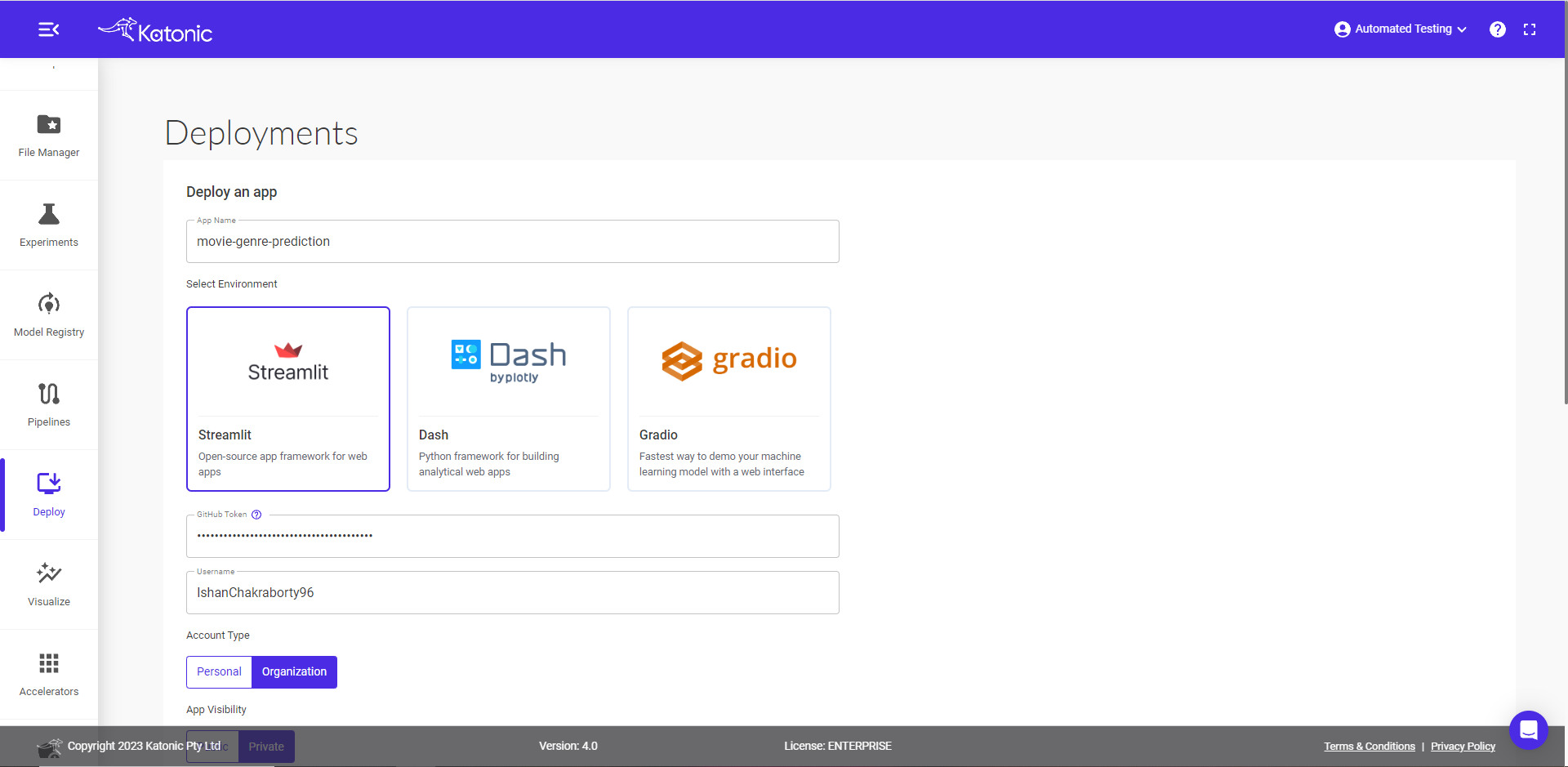
After sometime your app will get deployed and get into running stage.
When you see the Application is in Running state, you can just click on App URL. It will redirect you to the Application.